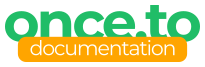Own domain setup
How to add and configure your own domain for short links
Premium Feature
once.to allows you to register a domain you already own. Once you’ve done that, you can create your very own links on that domain instead of the standard links hosted on once.to or 1e.to.
Say, you have bought the domain example.com and entered it in the Control Center.
From that moment on you can choose to create a link on that domain, which will look like https://example.com/Sf8wR1 or https://example.com/my-cool-link (if you choose to use a custom slug).
In general, the whole domain configuration process looks as follows:
- You register a domain with a third-party registrar.
- You enter the domain in once.to.
- The Domain details page explains how you should configure the DNS records in order to verify your ownership.
- You update the domain’s DNS settings as explained.
- It takes a while for the new settings to propagate.
- You come back to Domain details and click Verify domain.
- once.to verifies the DNS records. If everything checks out, the domain is marked Confirmed and the service initiates automated SSL certificate issuance.
- once.to acquires a certificate and stores it to allow requests over HTTPS with your domain.
Let’s now take a closer look at these steps.
Domain verification
Before you can create a working link on your domain, this domain needs to be verified.
Why? To certify you’re the actual owner of that domain.
Otherwise, someone else could have added your domain example.com and pretend they’re the owner — which would make it impossible for you, the rightful owner, to register that domain with once.to later.
To avoid such a situation, anyone who wants to create active links on their domain must first prove their ownership by configuring the DNS records for that domain in a certain way.
To be specific, it involves the following two settings.
1. IP address resolution
The domain must resolve to the IP address of our server (once.to). This can be easily achieved by either:
- Creating a DNS record of type
ALIASand the valueonce.to, which is the recommended way because it will follow any address changes that our service may have in the future, or - Creating a DNS record of type
Aand the value51.158.168.111. This might, however, require a manual update should our service’s IP address ever change.
2. DNS verification record
Pointing your domain to resolve to once.to is required for the links to work, but it doesn’t really prove you’re the owner. Maybe the actual owner has configured the DNS but hasn’t entered the domain in once.to yet?
In order to irrefutably prove you’re the rightful owner of the domain we ask you to add a special, randomly generated, string to your domain records.
Namely, we speak here of a record of type TXT that looks like once-domain-id=YD+yg45dff6yEukk (the actual code will be different for every domain).
DNS record propagation
Once the above two things are done, you’ll only have to have some patience to let the new DNS settings propagate to our servers. This process can take anything between minutes and hours, but usually not longer than a day.
As soon as all the settings are correctly recognised by once.to, the domain receives the status “Confirmed”. Meaning, you can go straight ahead and add your short links to it!
SSL certificate provisioning
There’s one more thing to be aware of, though.
For once.to, your security is paramount, which is why we enforce the use of the secure, encrypted version of HTTP protocol (known as HTTPS) for all lines of communication — also for short link redirects.
Communication over HTTPS requires a valid, signed SSL/TLS certificate.
For certificate issuance, once.to partners with Let’s Encrypt. These certificates are provided fully automatically and free of charge, but the issuance can take a while. Normally, a new certificate will be requested and acquired by once.to within 15 minutes after the domain has been verified.
Once it’s provided, your shiny new domain is up and ready for short links!
See also
Tags: certificate, DNS, domain, domain verification, IP address, premium feature, short link, short URL, SSL, TLS